Clock Swipe
About
In TimeSmith, one of the options to set the time is using clock swipes. In the application, on a dedicated blank screen, you can swipe with your finger and enter the time.
Using Clock Swipes
These are the steps to set the time with swipes.
The First Swipe
-
if the first swipe is UP, you go to number 0/12
-
if the first swipe is RIGHT, you go to number 3
-
if the first swipe is DOWN, you go to number 6
-
if the first swipe is LEFT, you go to number 9
The Second Swipe
-
if the first swipe was UP, and your second swipe is UP again, then you stay on number 0/12
-
if the first swipe was UP, and your second swipe is RIGHT, then you go to number 1
-
if the first swipe was UP, and your second swipe is LEFT, then you go to number 11
-
if the first swipe was RIGHT, and your second swipe is RIGHT again, then you stay on number 3
-
if the first swipe was RIGHT, and your second swipe is UP, then you go to number 2
-
if the first swipe was RIGHT, and your second swipe is DOWN, then you go to number 4
-
if the first swipe was DOWN, and your second swipe is DOWN again, then you stay on number 6
-
if the first swipe was DOWN, and your second swipe is RIGHT, then you go to number 5
-
if the first swipe was DOWN, and your second swipe is LEFT, then you go to number 7
-
if the first swipe was LEFT, and your second swipe is LEFT again, then you stay on number 9
-
if the first swipe was LEFT, and your second swipe is UP, then you go to number 10
-
if the first swipe was LEFT, and your second swipe is DOWN, then you go to number 8