Doodle Drawing
The Doodle Drawing routine allows you to reveal an exact replica of a spectator’s drawing – right on your Teleport screen. It can be created on an impression pad or drawn with a finger in the PeekSmith app.
We recommend combining it with text recognition, and revealing the prediction in a hand-written form.
In our video demo, we used the Doodle screen in the app to draw by hand, but the feature also works with supported impression pads.
Setting Up the Doodle Routine
Just like with Handwritten Text, this routine requires a trigger (SB Mote, Atom, PeekSmith 3, or another compatible device) to send the drawing once it’s ready.
Step 1: Configure Action Control
To send the drawing to Teleport, you’ll need to assign a trigger to perform the send action.
-
Go to Settings in the PeekSmith app.
-
Scroll down to Action Control .
-
Enable Monitor Volume Button , or configure a compatible button (like on SB Mote, Atom, or PeekSmith 3).
-
Under the desired action (e.g., Volume Up or a device button), select Doodle to Teleport .
You can also assign this action by opening the “Details…” page of your remote device and choosing the appropriate trigger.
Step 2: Open the Doodle Screen
-
Open the PeekSmith app.
-
Navigate to the Doodle screen from the main menu (it’s on the Play screen).
-
You can draw directly with your finger , oruse a connected impression pad if supported.
-
The drawing appears live within the app, giving you real-time feedback as the spectator creates it.
Step 3: Perform the Reveal
-
Once the drawing is complete, press the assigned button .
-
The full drawing is sent and displayed on the Telepor t screen exactly as it was created.
![Teleport. [Color Reveal.]](/assets/images/products/teleport.png)