Built-In Mini-Apps
About
Starting and Stopping the Built-in Mini-Apps
On power on, Atom doesn’t start a mini-app by default, but starts launch mode, and you have 5 seconds to start one of them, just click the button the app assigned to. Later, you can switch to launch mode by double-clicking the power button.
You can setup Atom to start the mini-app you prefer by pressing the power button and the app’s button together. You can clear this setting by pressing the power button and the #12 (Exit/Clear) button together.
In short:
-
To start a built-in mini-app, press the power button twice (double click), then the dedicated button.
-
To stop the mini-app is running, press the power button twice, and the EXIT button.
-
To set up a mini-app to start on power-on, hold the power button, and press the dedicated button.
-
To prevent the mini-app start on power-up, hold the power button and press CLR.
Settings
Atom has dozens of built-in mini-apps, and this number continues to grow with each new firmware release. You can configure which app is assigned to a button in several ways.

Apps Assigned to a Button (default configuration)
-
#1 Atom Time – set the time on an SB Watch
-
#2 Atom Stack – learn and peek at card stacks
-
#3 Atom Pi – offline Pi Revelations app
-
#4 Atom Square – magic square generator
-
#5 Atom Practice – practice entering time
-
#6 Atom Alias – to change the Bluetooth name and launch an other app
-
#7 Numeric keyboard – enter numbers
-
#8 NOKIA alphanumeric keyboard – enter any word
-
#9 Cursor keyboard – for Inject 2 swipes (for example)
-
#10 Media controls – control music
-
#11 Custom keyboard – type WikiTest keywords, setup your own keyboard
Apps not Assigned to a Button
![Atom 2. [Smart Remote.]](/assets/images/products/atom-2.png)